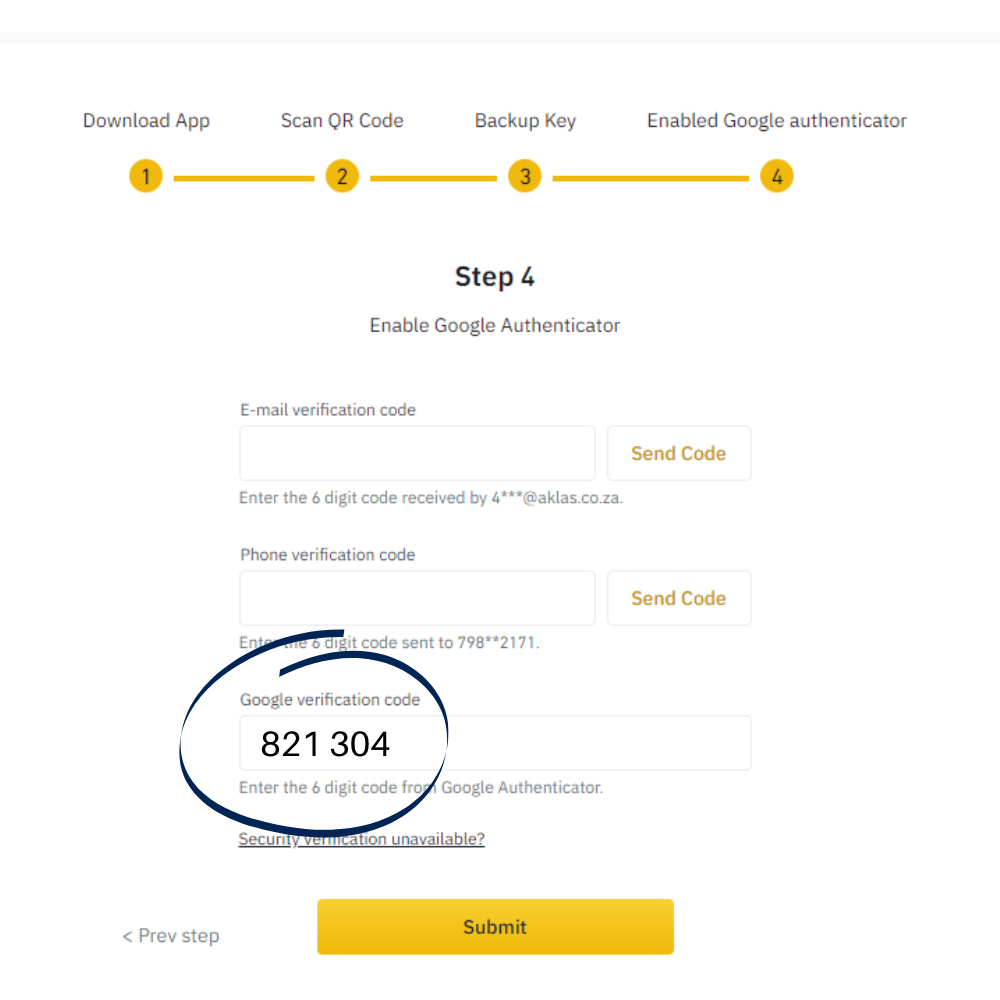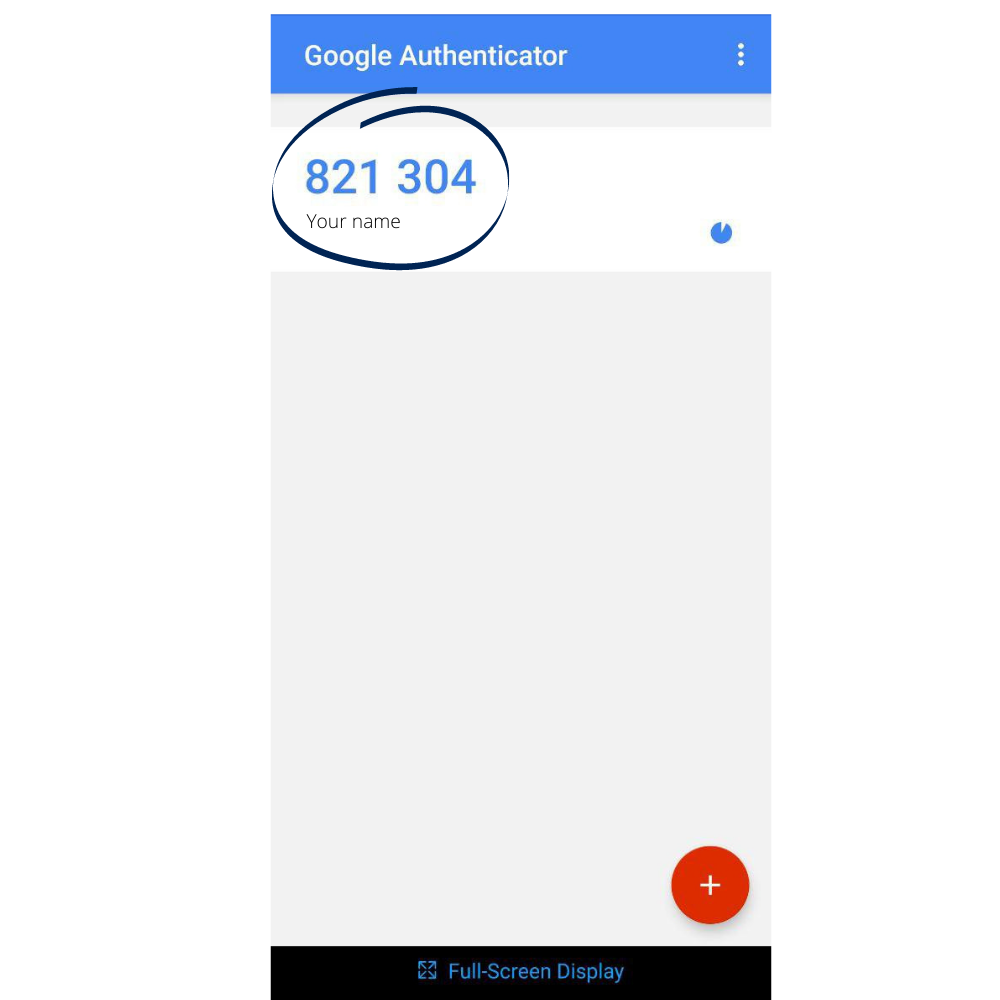Security verification Google Authenticator
Google Authenticator generates 2-Step Verification codes on your phone that change every 60 seconds. By entering these codes you will receive access to your account.
-
Choose how you would like to download the app. Make sure to download the app on your phone.
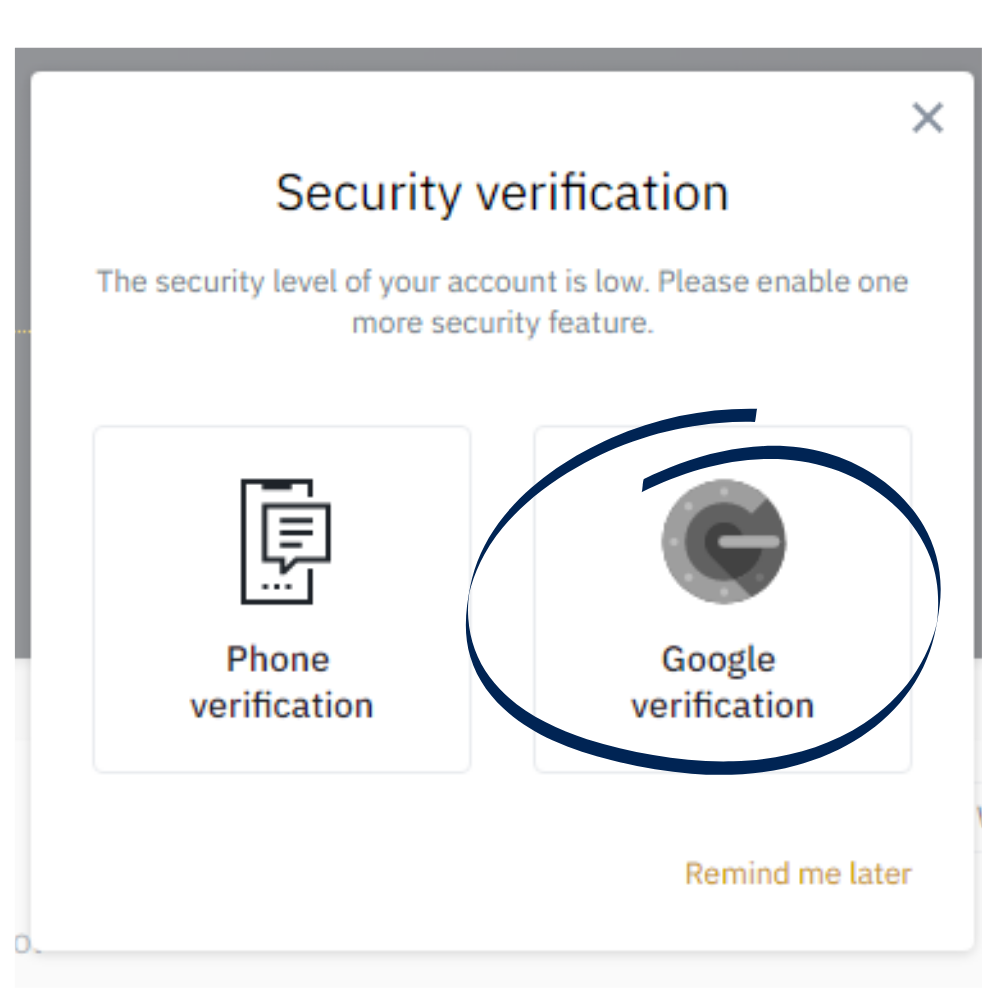
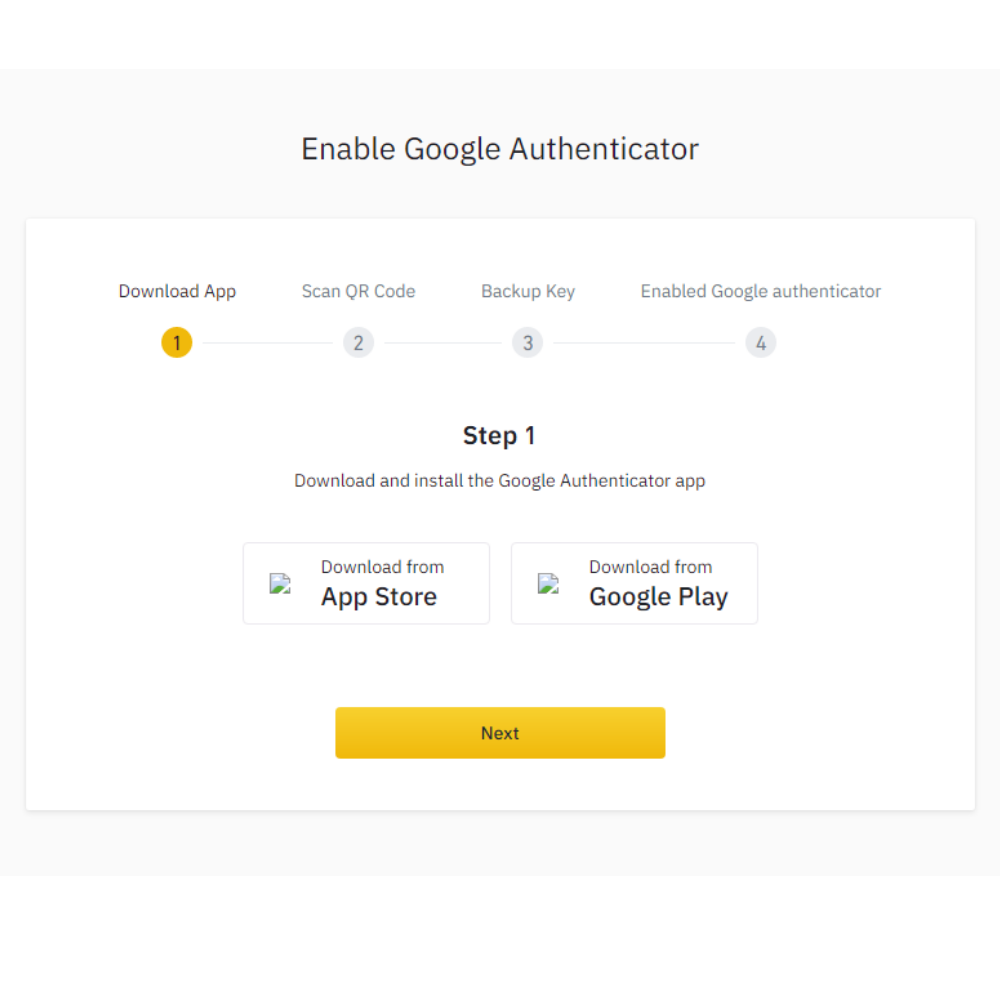
- To set up your first account, scan the QR barcode provided on the left-hand corner of the “Enable Google Authenticator” page.
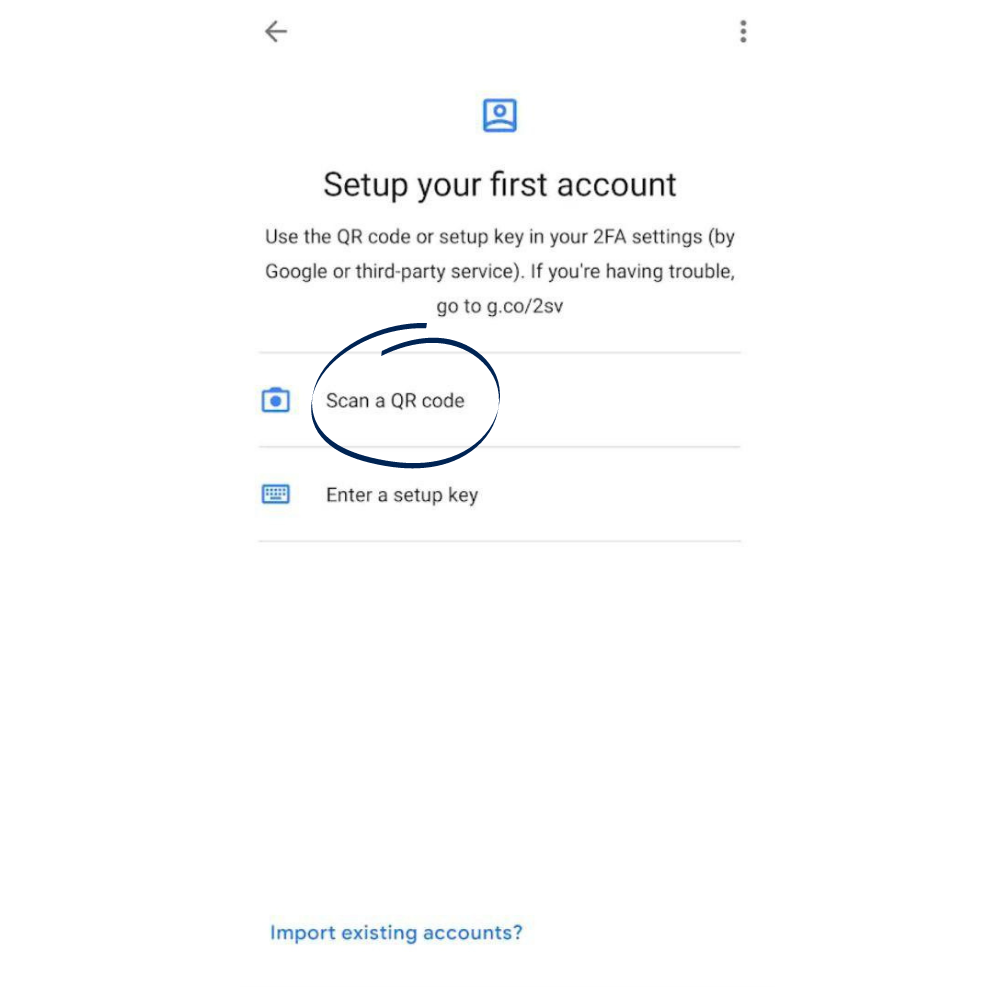
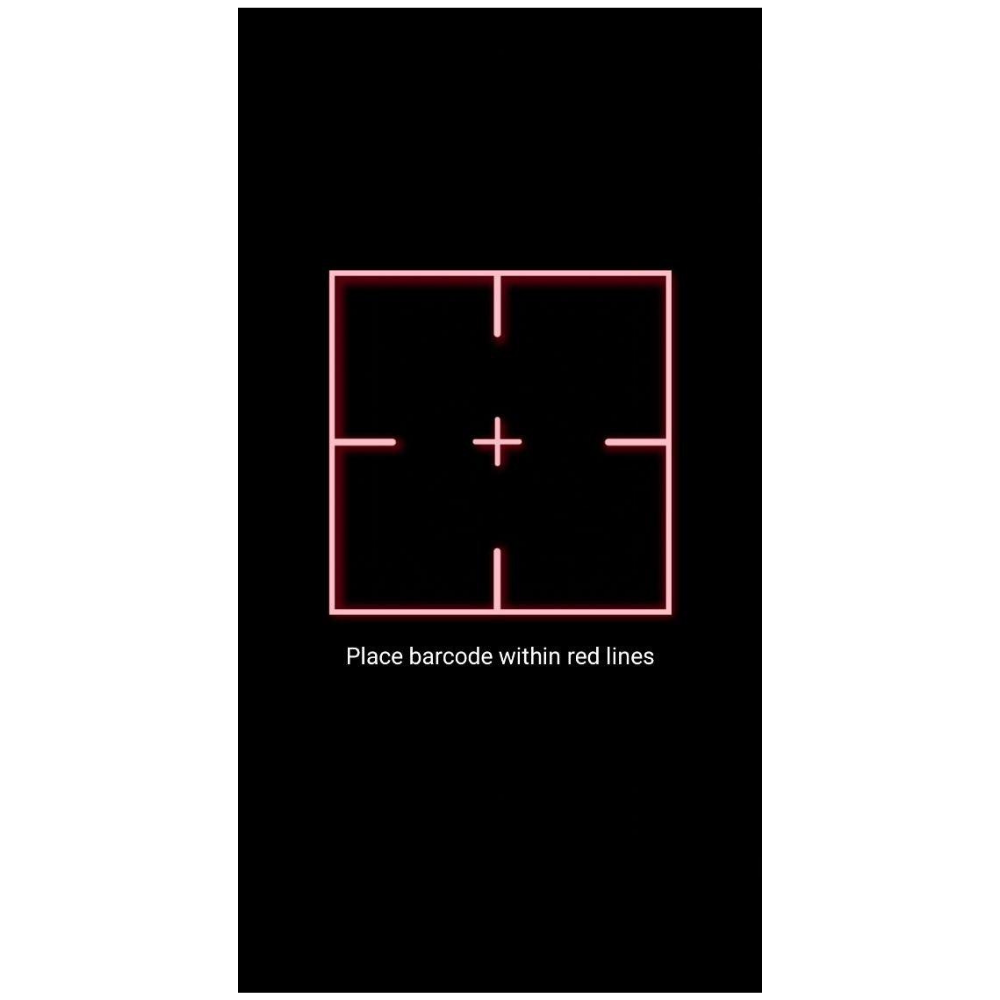
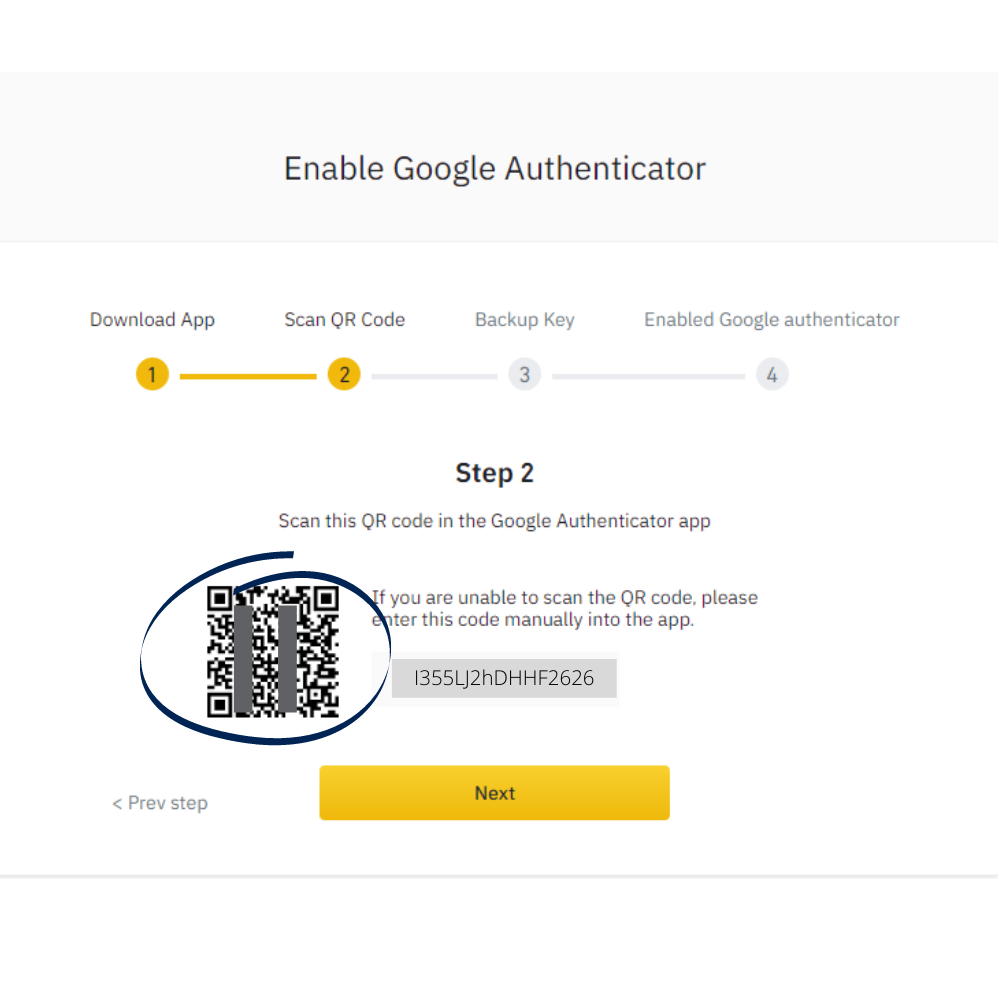
- Enter the setup key manually if the scanner does not work
- Please save this "Key" (code) on paper. This Key will allow you to recover your Google Authenticator in case of phone loss.
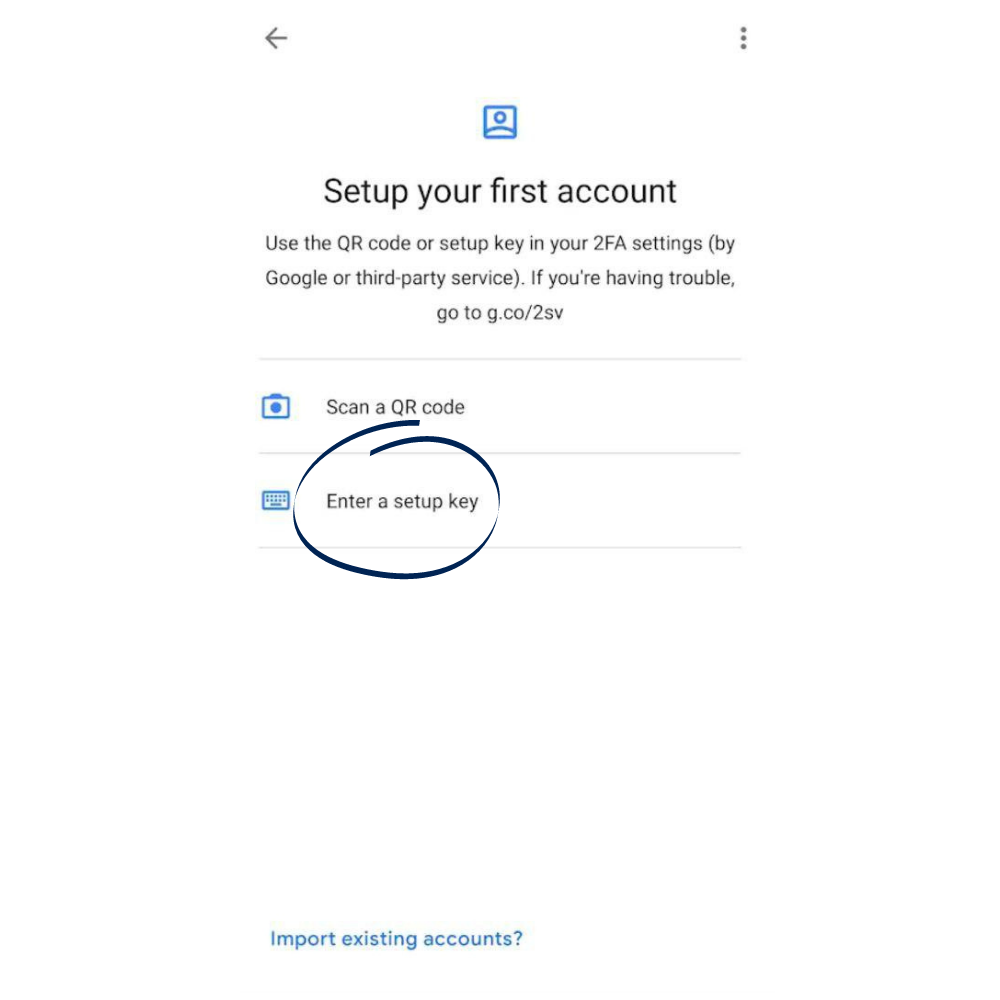
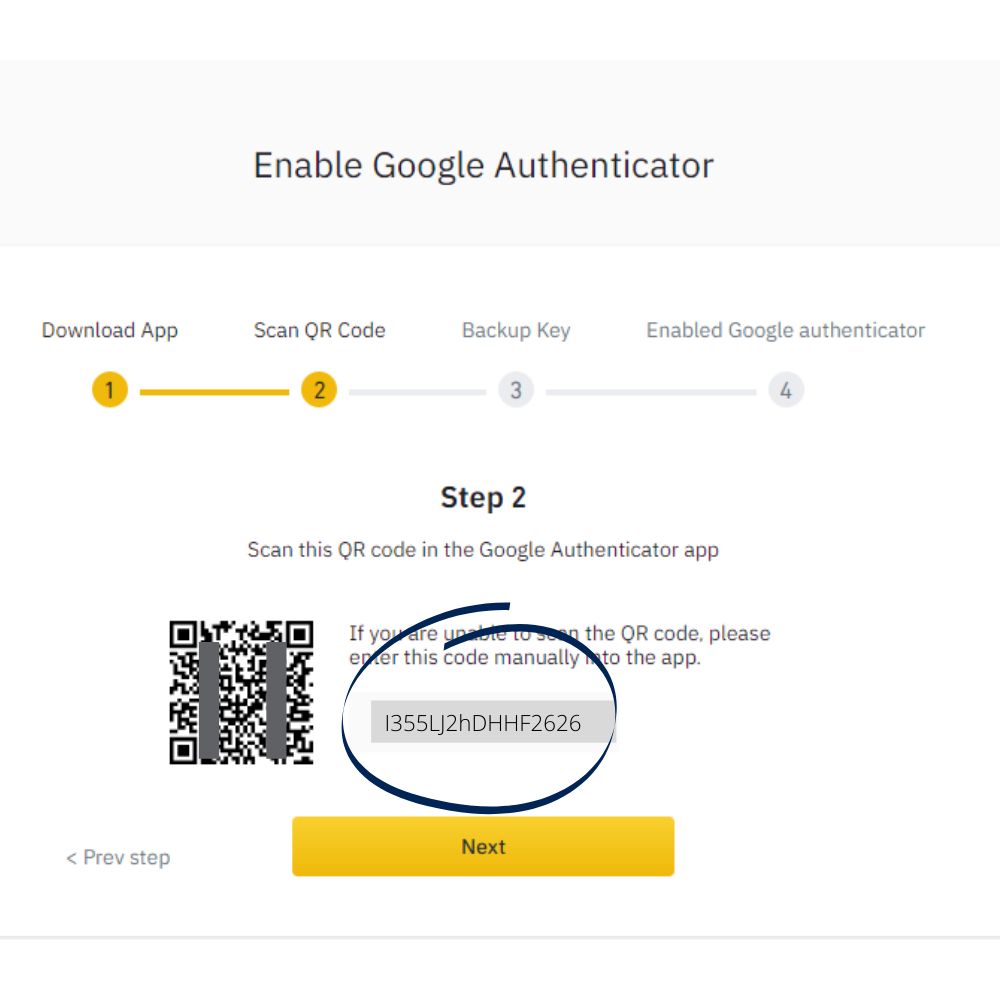
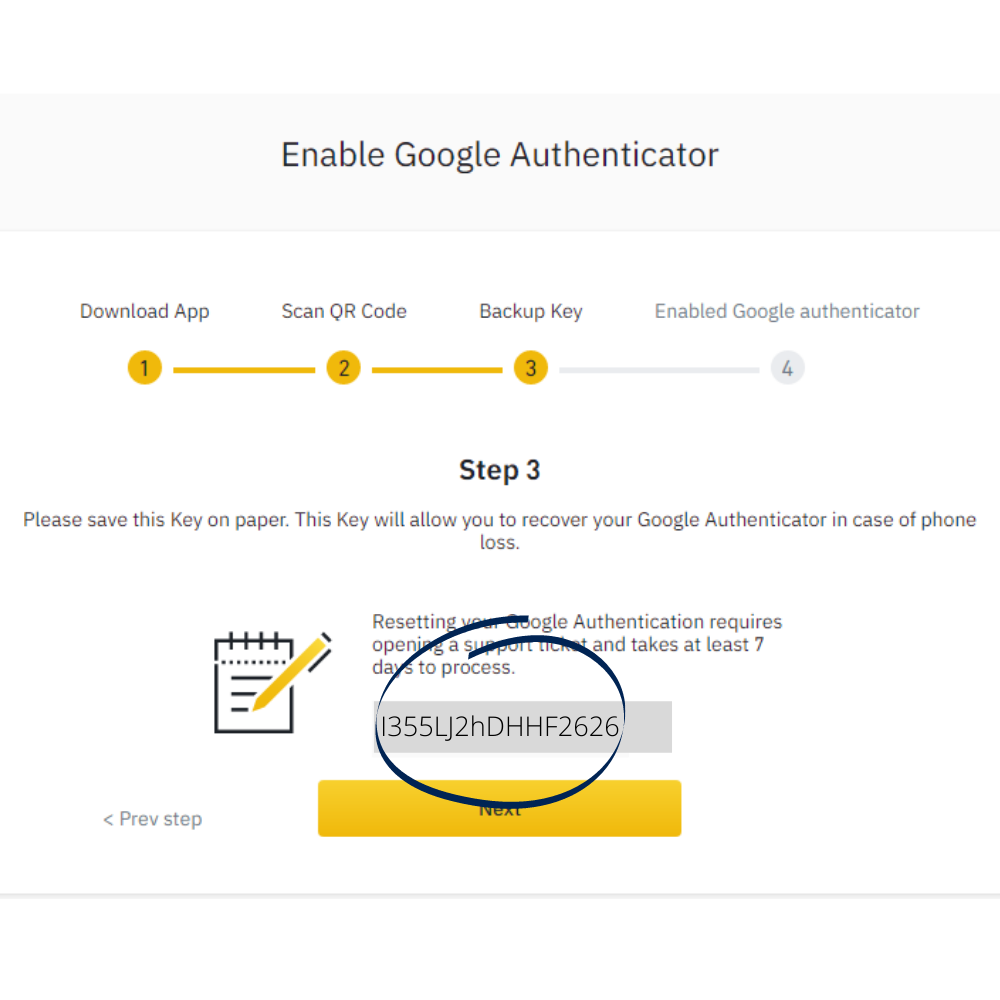
- Click “send code”. Enter the new email verification code.
- Click “send code”. Enter the new phone verification
- code.
- Enter your Google Authenticator code in the Google verification block. The code only lasts for 60 seconds. If the code expires enter the new code.